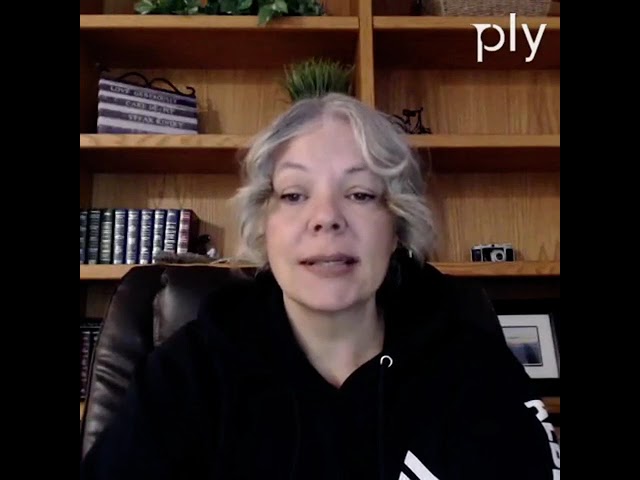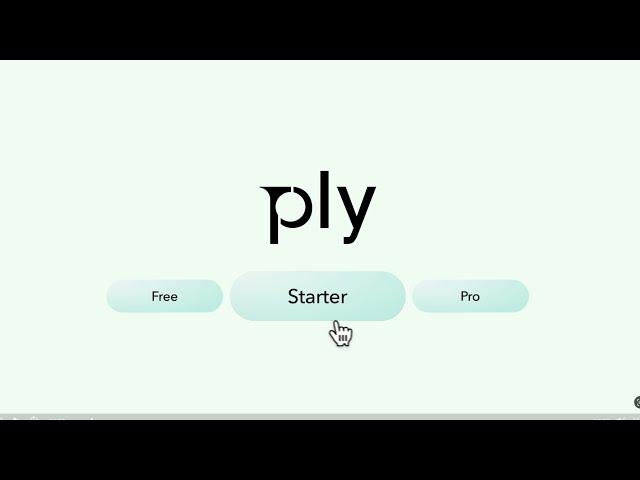In this walkthrough, we’ll guide you through Ply’s Purchase Order Approval process, from setup to supplier delivery:
– Enable Approval Flow – Turn on PO approvals under Settings – Purchasing.
– Manager PO Creation – Switch to a manager account to draft a new purchase order.
– Send for Review – Click “Send for Review” to submit the draft PO to admins.
Email Alerts – Admins get an email with one‑click Approve or Decline options.
– Dashboard Actions – Approve or reject directly in Ply’s Purchase Orders tab under “Waiting for Approval.”
– Automatic Dispatch – Once approved, POs are auto‑sent to suppliers.
– Supplier Acknowledgment – Suppliers can acknowledge or decline incoming orders, with notifications back to you.
– Status Tracking – Monitor each PO’s progress—from draft to sent—in real time.
By the end, you’ll have full control over PO approvals and streamlined supplier communication. Don’t forget to like, comment, and subscribe for more Ply tutorials!